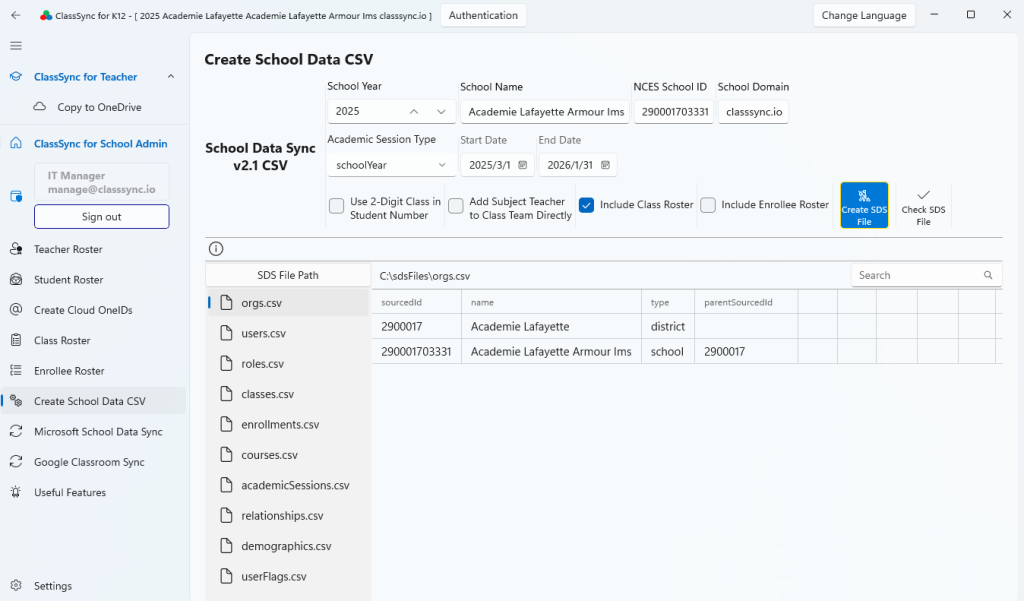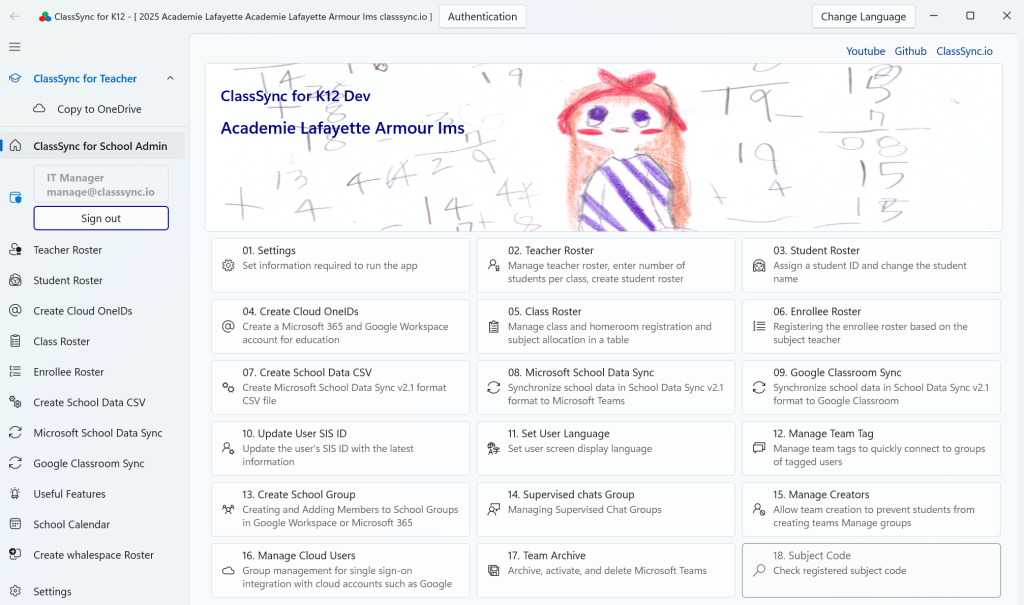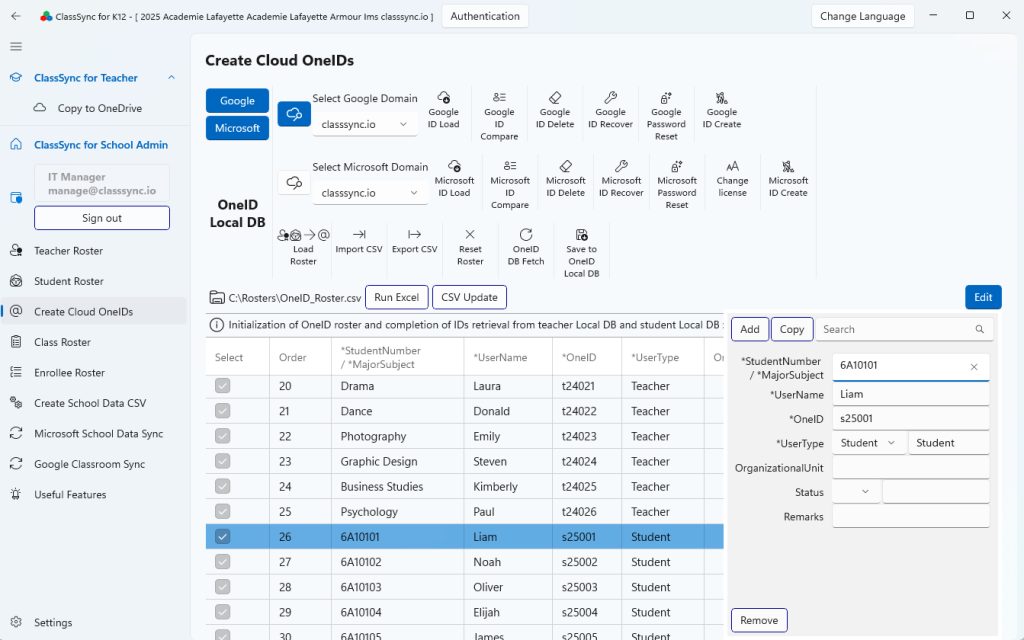Find School Identification Codes by Country
- United States – https://nces.ed.gov/ccd/schoolsearch
- United Kingdom – https://get-information-schools.service.gov.uk/Search
- Australia – https://myschool.edu.au
- Singapore – https://www.moe.gov.sg/schoolfinder
- Japan – https://edu-data.jp/eb
- South Korea – https://open.neis.go.kr/portal/data/dataset/searchDatasetPage.do
- Canada – https://www.educanada.ca/start-commencez/k-12-maternelles.aspx
NCES : National Center for Education Statistics Search For Schools and Colleges (ed.gov)
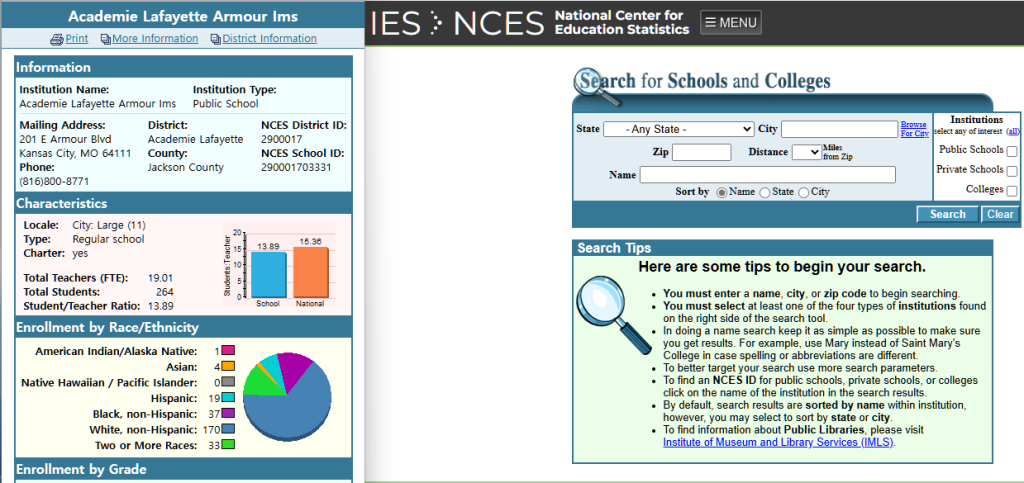
Enter the following items in the ClassSync app settings screen: District ID, District Name, School ID, School Name, Start Grade, and End Grade.
Only users who have either Global Administrator or User Administrator permissions and are assigned a teacher license can log in and complete the initial setup in ClassSync.
It is recommended to use official NCES data for accuracy. However, the app does not validate the values entered for NCES IDs or school names, so users must ensure correctness manually.
When you click the “Register to use the school domain” button, the entered settings are saved.
Code Example
- District ID : 2900017 / District Name : Academie Lafayette
- School ID : 290001703331 / School Name : Academie Lafayette Armour Ims
- Start Grade : 06 / End Grade : 08
- Enter initial password
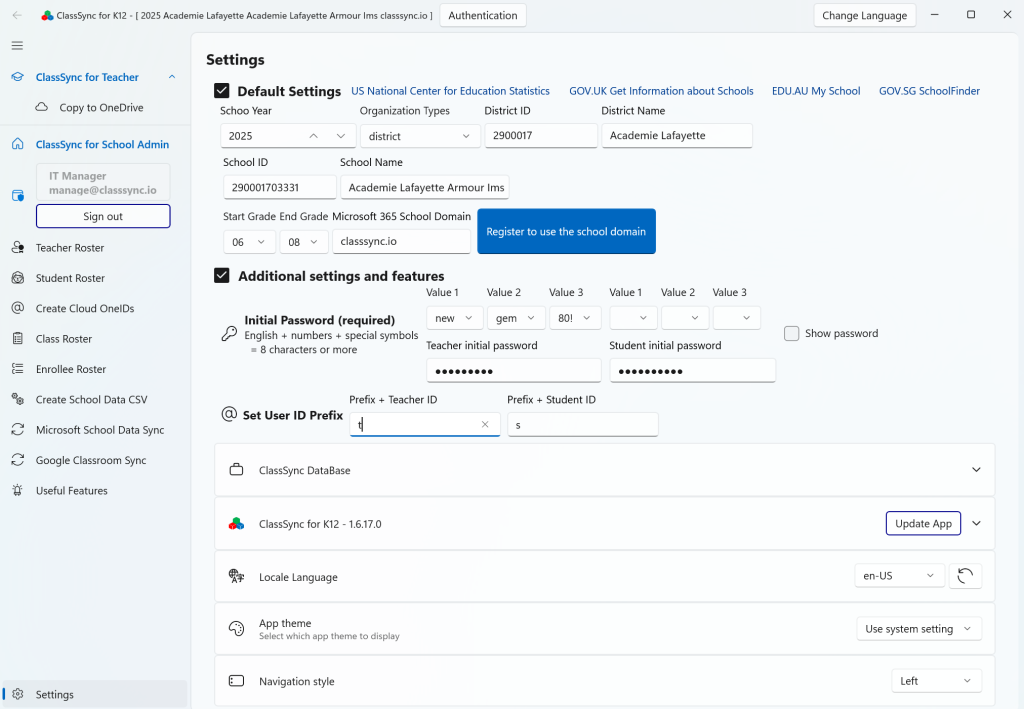
First-Time Setup: Required Values
- Academic Year
- Example: 2025
- Used to organize data by school year.
- District ID & Name
- Example: CA123 – Los Angeles Unified School District
- Identifies the school district for SDS and reporting.
- School ID & Name
- Example: 0622710 – Lincoln High School
- school code and official name for accurate mapping.
- Grade Level
- Example: 9th Grade, 10th Grade, etc.
- Used for grouping and class assignments.
- Administrator Domain
- Example: lincolnhs.k12.ca.us
- This information is required for configuring the user’s UPN (User Principal Name), and the domain included in the administrator’s UPN will be registered automatically.
- Initial User Password
- Example: Welcome2025!
- Default password for first login (users should change it after login).
- Note: For new users created via SDS, the password set in the SDS configuration screen will be applied.
- ID Prefix for Teachers and Students
- Example: tch_ for teachers, stu_ for students
Microsoft School Data Sync
In the school data list creation feature, the entered values are used when generating the Microsoft School Data Sync v2.1 CSV Files